Importer (CSV and JSON)
Allows importing CSV files through an administration screen.
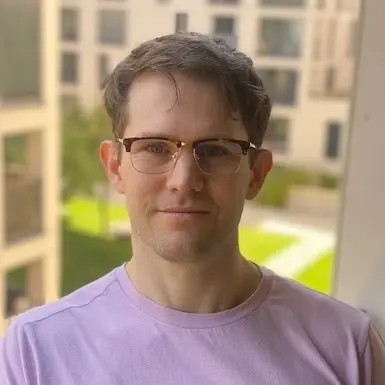
Kevin Papst
You can import the following CSV data:
- Timesheet
- Clockify (Timesheet)
- Toggl Track (Timesheet)
- Project
- Customer
- Grandtotal (Customer)
- Kimai v1
Supported formats: CSV and JSON
Installation
Copy files
Extract the ZIP file and upload the included directory and all files to your Kimai installation to the new directory:
var/plugins/ImportBundle/The file structure needs to look like this afterwards:
var/plugins/
├── ImportBundle
│ ├── ImportBundle.php
| └ ... more files and directories follow here ...Clear cache
After uploading the files, Kimai needs to know about the new plugin. It will be found once the cache was re-built. Call these commands from the Kimai directory:
How to reload Kimai cache
bin/console kimai:reload --env=prod
It is not advised, but in case the above command fails you could try:
rm -r var/cache/prod/*
You might have to set file permissions afterwards:
Adjust file permission
You have to allow PHP (your webserver process) to write to var/ and it subdirectories.
Here is an example for Debian/Ubuntu, to be executed inside the Kimai directory:
chown -R :www-data .
chmod -R g+r .
chmod -R g+rw var/
You might not need these commands in a shared-hosting environment.
And you probably need to prefix them with sudo and/or the group might be called different from www-data.
Updates
Updating the plugin works exactly like the installation:
- Delete the directory
var/plugins/ImportBundle/ -
Execute all installation steps again:
- Copy files
- Clear cache
Changelog
Version 2.22.0
Compatibility: requires minimum Kimai 2.36.0
- Skip unsupported array values during project/customer JSON import
Version 2.21.0
Compatibility: requires minimum Kimai 2.36.0
- Show correct filesize and row limitation in help label and error message
Version 2.20.0
Compatibility: requires minimum Kimai 2.36.0
- Switch default separator to comma
, - Support
e-mailin addition toemailas column name - Use
Usercolumn forUser identifier - Use
UsernameandNamecolumns forUser alias - Support
breakcolumn - Fix invalid reported plugin version (previous 2.35)
Version 2.19.0
Compatibility: requires minimum Kimai 2.35.0
- Timesheet importer: support custom-field import
- Customer importer: update existing customers instead of creating duplicates (identify by name)
- Project importer: update existing customers and projects instead of creating duplicates (identify by name)
Version 2.18.0
Compatibility: requires minimum Kimai 2.21.0
- Support: Project number via
projectnumberfor Project importer - Support: Customer number via
customernumberfor Customer importer (also possible viaaccount)
Version 2.17.0
Compatibility: requires minimum Kimai 2.21.0
- Fixed: missing
durationcaused 0 duration - Fixed: missing
durationcaused “undefined index” - Fixed: missing
descriptioncaused “undefined index”
Version 2.16.0
Compatibility: requires minimum Kimai 2.21.0
- Removed “end date” from project import example
- PHPStan v2 with strict and deprecation rules
- Updated documentation
Version 2.15.0
Compatibility: requires minimum Kimai 2.21.0
- Refactoring: Use attributes for importer service injection
- Refactoring: Use new repository and query methods
- Refactoring: Activate PHPStan bleeding edge rules
Version 2.14.0
Compatibility: requires minimum Kimai 2.17.0
- Allow 4MB upload file size and 5000 rows per file
- Deactivate timesheet validators during Kimai1 import: TimesheetLockdown, TimesheetLongRunning, TimesheetZeroDuration
Version 2.13.0
Compatibility: requires minimum Kimai 2.17.0
- Support importing seconds
- Fixed Clockify duration import rounding issue (see #4838)
- Added quick links from Customer and Project listing
Version 2.12.0
Compatibility: requires minimum Kimai 2.11.0
- Added: toggl timesheet importer
- Added: format a few value types in preview
- Added: internal API improvements
- Fixed: user column name detection in timesheet importer
- Fixed: removed translated column header detection in timesheet importer (caused too many problems)
Version 2.11.0
Compatibility: requires minimum Kimai 2.11.0
- Added: Validate Hourly/Internal/Fixed rate
- Changed: Translate detected column headers
Version 2.10.0
Compatibility: requires minimum Kimai 2.11.0
- Simplify timesheet example data to prevent confusion
- Fix Doctrine deprecations
Version 2.9.0
Compatibility: requires minimum Kimai 2.5.0
- Fixed: timesheet importer created project multiple times (if it existed under the same name multiple times)
- Change: import route annotation from correct namespace
Version 2.8.0
Compatibility: requires minimum Kimai 2.5.0
- Added: new created users during import require to change password
- Changed: Improved error message upon wrong mimetype
Version 2.7.0
Compatibility: requires minimum Kimai 2.5.0
- Changed: moved some translations to core, allowing more languages
- Fixed: column “Rate” is not required for timesheets
Version 2.6.0
Compatibility: requires minimum Kimai 2.4.0
- Improved importing visible flags for customers and projects
- Support Kimai Export CSV for import
- Improve user mapping (and support setting the Alias during import)
- Added logging for simpler debugging
Version 2.5.1
Compatibility: requires minimum Kimai 2.1.0
Fixed: Column “Billable” is not correctly imported
Version 2.5.0
Compatibility: requires minimum Kimai 2.1.0
Use annotation type for routes
Version 2.4.0
Compatibility: requires minimum Kimai 2.0.30
Added: skip some validations during timesheet import
 Kimai
Kimai