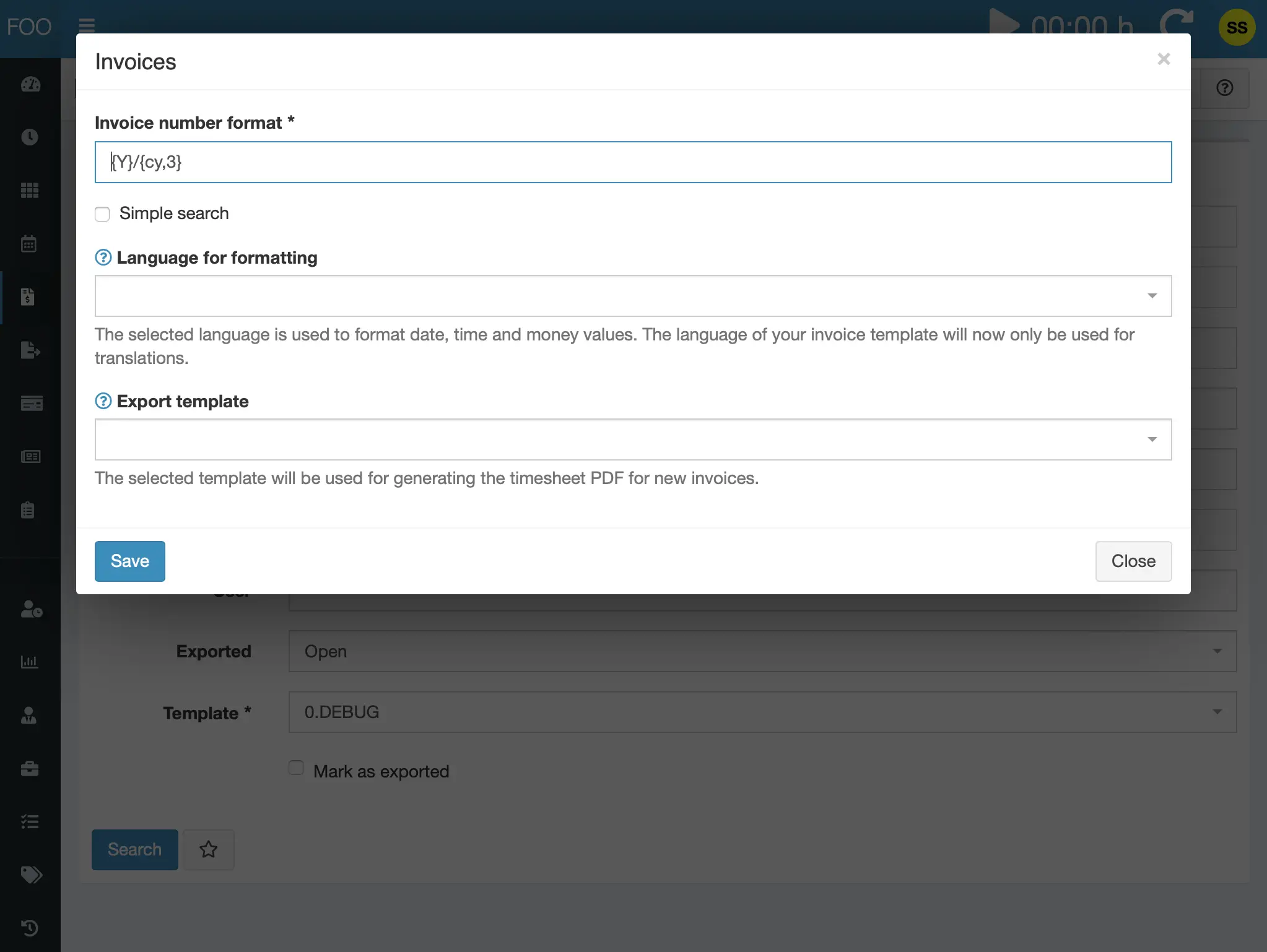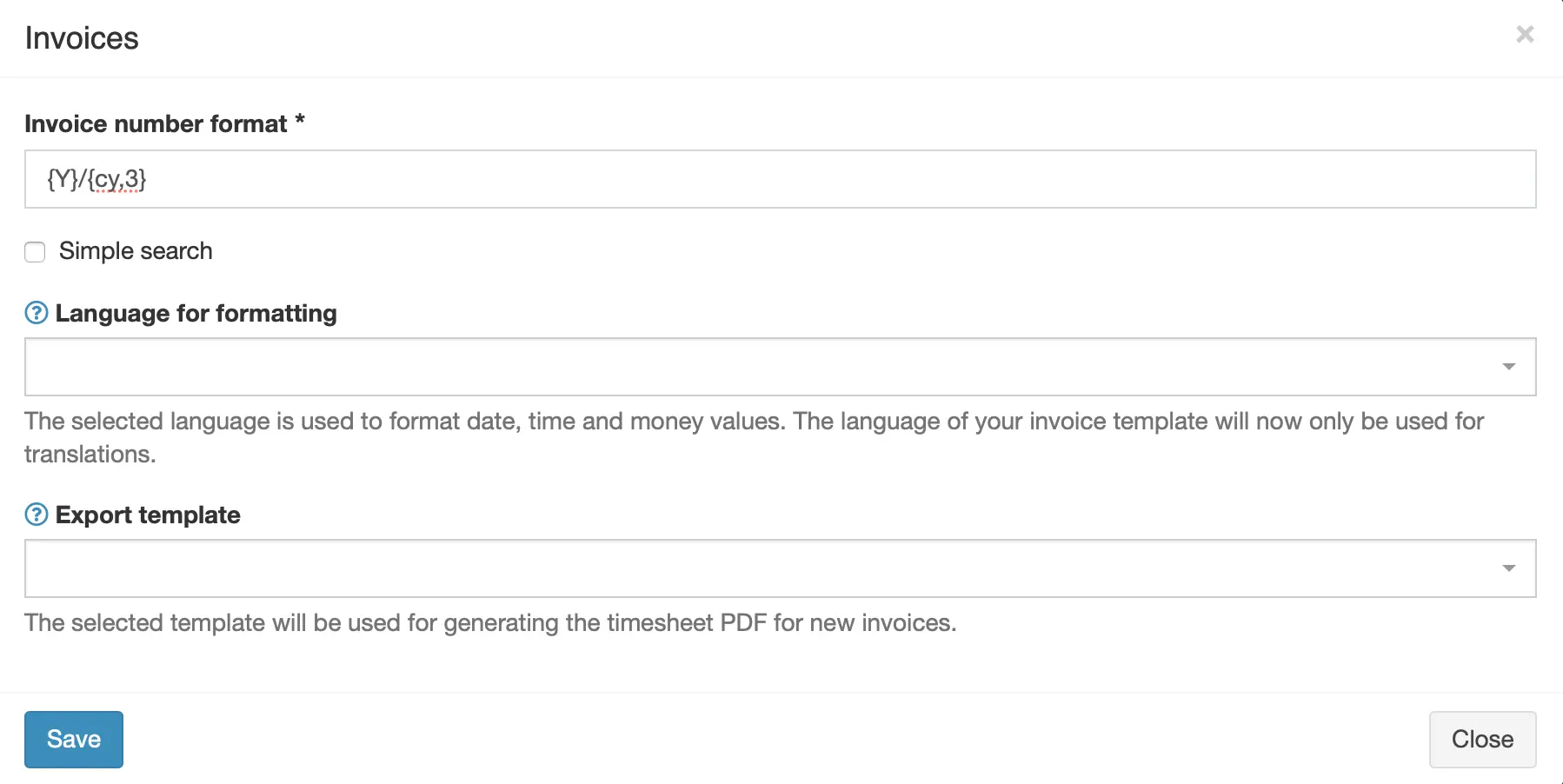E-Invoice Plus
E-invoices (EN16931, XRechnung, ZUGFeRD, Factur-X), automatic PDF timesheet export, and more advanced invoicing features
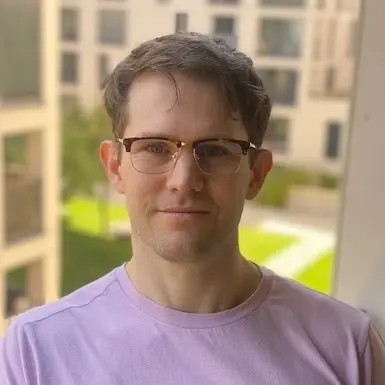
Kevin Papst
Features
This bundle has the following features:
- Parallel e-invoice creation next to the normal invoice flow
- Automatic generation of a PDF with all contained timesheets
- Configuration of a global language, which is used to format all invoices data (money, date, time).
E-Invoices
Support for EU e-invoices with the following profiles is added:
-
EN16931(CII) -
EN16931(UBL) -
XRechnung 3.0(CII) -
XRechnung 3.0(UBL) -
Zugferd(PDF/A hybrid) -
Factur-X(PDF/A hybrid)
The e-invoice XML is always generated side by side to the original invoice document, no matter if that is PDF or e.g. Word, and it can be downloaded.
If a hybrid format is chosen, the invoice document must be a PDF.
The invoice will then be generated as a PDF/A-3 + associated files + additional XMP RDF (for ZUGFeRD and Factur-X).
Kimai supports the following payment types (numbers are the official IDs):
- 58: SEPA Credit Transfer
- 59: SEPA Direct Debit
- 30: Credit Transfer
- 49: Direct Debit
- 42: Payment To Bank Account
- 48: Card Payment
- 10: Cash
You can configure the following fields for every invoice template:
- E-Invoice profile type
- Payment type
- Account or card-holder
- IBAN or card number
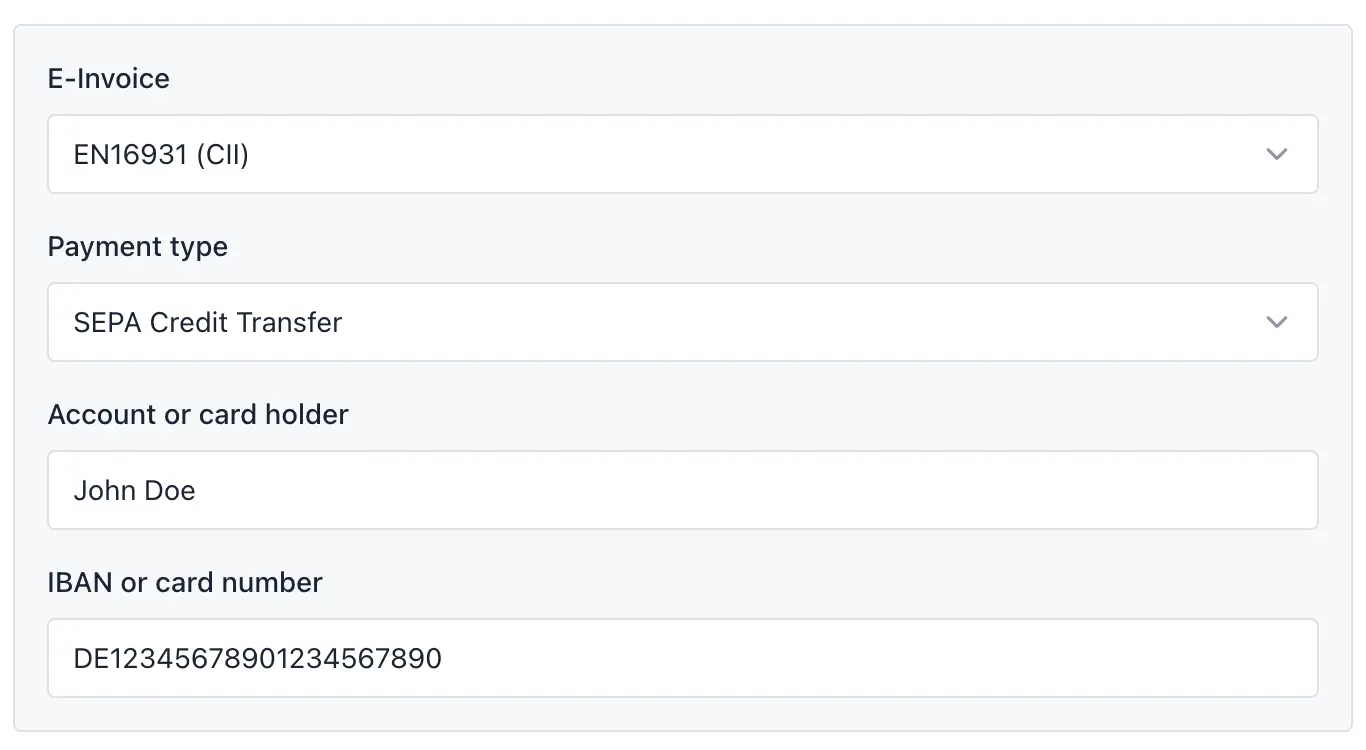
Important to know:
- The document type is
Commercial invoice (380)and can currently not be changed - Every item that is a timesheet will be added with the unit code
HURfor “hour” - Every item that is a NOT timesheet will be added with the unit code
H87for “piece” - The line amount is the decimal duration for everything that is not fixed priced
- Fixed price line items will use the reported amount, which varies between grouping and item type
Automatic timesheet PDF
When creating a new invoice, another PDF will be created, which contains a summary grouped-by-project (on the first page) and the list of all contained timesheets (on the following pages).
The file can be downloaded on the invoice archive listing page, from the Timesheet action in the dropdown.
You could generate the same PDF using the export function in Kimai, but that requires manual steps:
- changing to the export
- filtering the exact same timesheets
- creating the export
- renaming the file to match the invoice
The used “export template” for this feature can be configured.
This feature needs to be activated at System > Settings > Invoices.
Data format language
In the core system of Kimai, you configure the language for an invoice via its template. Then this language is used for translations and also for the formatting of data.
This behavior might not be desired if you export invoice data e.g. to JSON and use that as input for further processing. Or if you translate your invoice to english for cross-country sales but still want to use your countries formats.
Without choosing a language the default behaviour is used.
This feature needs to be activated by choosing a locale at System > Settings > Invoices. You can deactivate it by using the empty dropdown field.
Additional formats
The plugins adds renderer for other invoice template formats, such as:
- JSON: with the file extension
.json.twig - XML: with the file extension
.xml.twig - PlainText: with the file extension
.txt.twig
You can find pre-made templates for these renderer at this GitHub repository
Installation
Copy files
Extract the ZIP file and upload the included directory and all files to your Kimai installation to the new directory:
var/plugins/InvoiceBundle/The file structure needs to look like this afterwards:
var/plugins/
├── InvoiceBundle
│ ├── InvoiceBundle.php
| └ ... more files and directories follow here ...Clear cache
After uploading the files, Kimai needs to know about the new plugin. It will be found once the cache was re-built. Call these commands from the Kimai directory:
How to reload Kimai cache
bin/console kimai:reload --env=prod
It is not advised, but in case the above command fails you could try:
rm -r var/cache/prod/*
You might have to set file permissions afterwards:
Adjust file permission
You have to allow PHP (your webserver process) to write to var/ and it subdirectories.
Here is an example for Debian/Ubuntu, to be executed inside the Kimai directory:
chown -R :www-data .
chmod -R g+r .
chmod -R g+rw var/
You might not need these commands in a shared-hosting environment.
And you probably need to prefix them with sudo and/or the group might be called different from www-data.
Updates
Updating the plugin works exactly like the installation:
- Delete the directory
var/plugins/InvoiceBundle/ -
Execute all installation steps again:
- Copy files
- Clear cache
Changelog
Version 2.5.0
Compatibility: requires minimum Kimai 2.41.0
- Added help labels to explain details
- Added “Extended” profile
- Removed Zugferd / Factur-X profiles (before: always using EN16931 CII, afterwards: when using a PDF template, the selected profile will be used)
- Removed exotic payment methods
Version 2.4.0
Compatibility: requires minimum Kimai 2.41.0
- Added support for E-Invoices
- EN16931 (CII + UBL)
- X-Rechnung 3.0 (CII + UBL)
- Zugferd, Factur-X
Version 2.3.0
Compatibility: requires minimum Kimai 2.27.0
- Fix compatibility with new export templates in Kimai 2.40
Version 2.2.0
Compatibility: requires minimum Kimai 2.27.0
- Required changes for Kimai release 2.27.0
- Code upgrade
Version 2.1.1
Compatibility: requires minimum Kimai 2.1.0
- Changed: import Route attribute from correct namespace
- Changed: use bundle identifier to load routes
Version 2.1.0
Compatibility: requires minimum Kimai 2.1.0
Use annotation type for routes
Version 2.0.3
Compatibility: requires minimum Kimai 2.0.0
Added: use -timesheet.pdf instead of .pdf as filename
Screenshots
FAQ
These FAQs are provided by the developer of this offer.
All paid plugins are annual subscriptions. Read more about the exact license details here.
You can buy the plugin via the Marketplace LemonSqueezy and pay with Credit Card or PayPal for immediate access. You can also get in touch and pay with wire transfer or SEPA, but you will have to wait a few days before getting access to the plugin.
Basic support is included and I am happy to help occasionally with simple issues. Larger support-questions, bug-reports and feature-requests will be answered in this Github repository. Customers who bought a plugin including support can write to support@kimai.org.
If you purchase a plugin subscription, you’ll receive all updates, bugfixes, and support for one year. After the subscription ends, your plugin will continue to work without any restrictions – you can keep using the last version you downloaded. This model is known as a perpetual fallback license. However, access to future updates, new features, and compatibility fixes require an active subscription.
No, refunds are not available. Kimai plugins are delivered as digital downloads and cannot be returned once the source code has been accessed. Additionally, payment providers charge non-refundable transaction fees, even if a refund were issued. For these reasons, all sales are final. The same applies for subscriptions that were not canceled in time. Please try the demo versions or contact us before purchase if you’re unsure whether a plugin fits your needs.
 Kimai
Kimai