How to Export Timesheets in Kimai

Valentina
@ivalentinaManaging and exporting timesheets can be challenging. The work is detailed, repetitive, and often time-sensitive. From time tracking for projects to reports for clients to simply keeping your team organized, it takes patience and precision.
Your time data deserves tools that work as hard as you do, whether you manage a two-person startup or a growing international team that exports 20,000 timesheets at once. That’s why we always listen to our customers and regularly update the export feature. Here’s your guide to how it works and how it can simplify your time management workflow, summarizing the latest export updates in Kimai.
Export Timesheets and Reports the Way You Need
You’ll find the export feature in the “Time Tracking” menu in Kimai. From there, you can extract exactly the data you need — filtered, formatted, and ready to use.
Kimai gives you options for exporting your time entries:
- Excel (.xlsx): Perfect for deeper analysis and data visualization
- CSV (.csv): Great for accounting systems like QuickBooks or Xero, or syncing with other business tools
- PDF (.pdf): Ideal for sharing clear and structured reports with your team or clients
Each format serves a different purpose — and you’re in control of what gets exported and how.
Watch this quick video tutorial to see an example of timesheets export.
Customizable Exports
Every team has unique reporting needs and time data workflow. You can add custom fields to weekly hours and timesheets. For example, add location, lunch breaks, and text comments, or whatever else your workflow requires. For real estate companies, for example, this means that tracking hours by building or construction site gets quicker (no more guessing which ‘Sheet1’ is which).
This is how you can go beyond the default export templates and create custom export formats that match your workflow:
- Click the “Plus” sign to add a new export format.
- Give it a name and select your preferred file type (CSV, Excel, or PDF).
- Choose the language, specific data columns, and any filters relevant to your report.
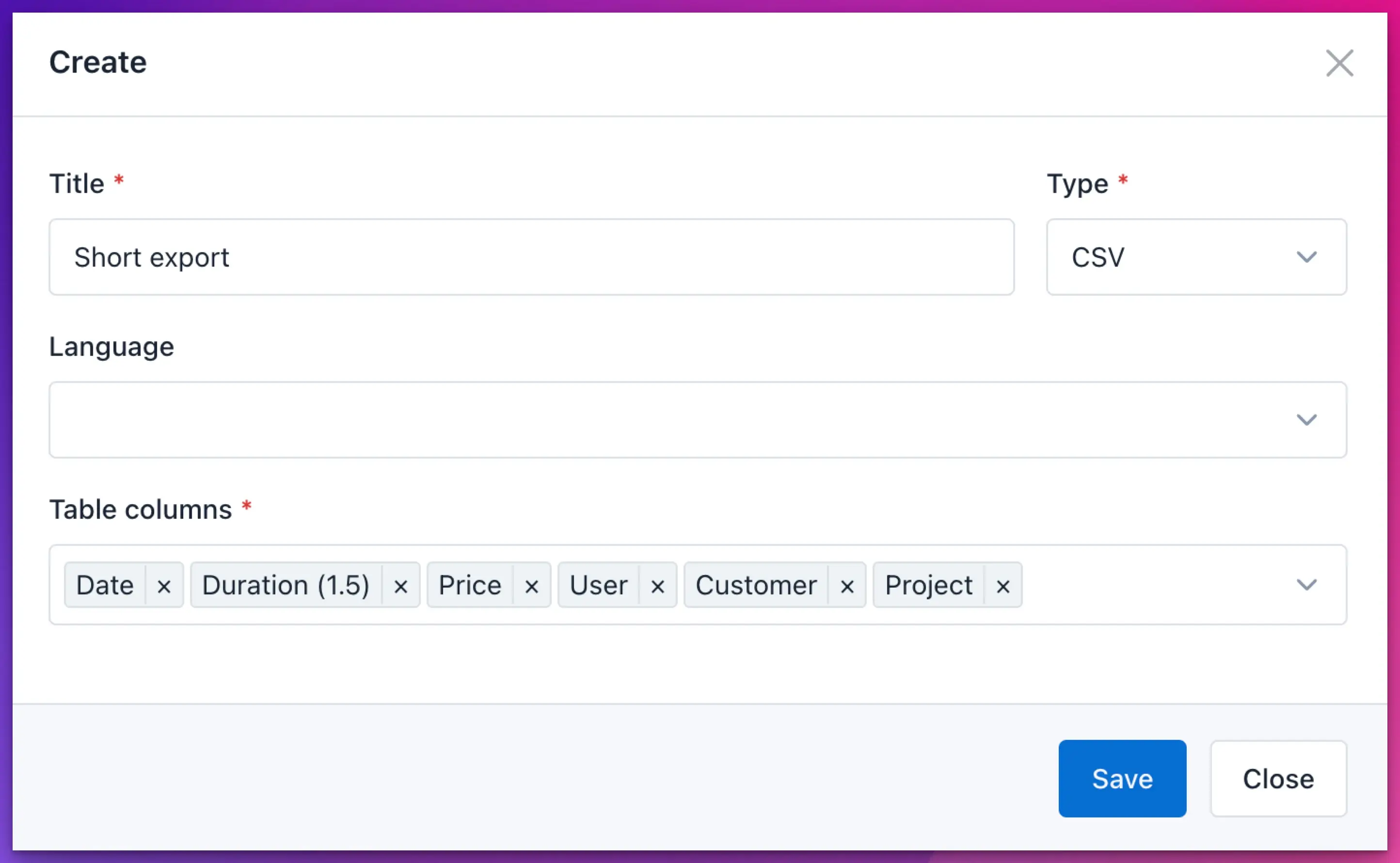
Need a short summary with total hours and rates? Or a detailed breakdown per project and user? Kimai makes it easy to design your perfect report — once, and reuse it anytime.
Make the Most of Your Time Data
Once you’ve exported your data, you can use it anywhere:
- Send CSV files to your accountant or finance tools like QuickBooks or Xero
- Sync your exports with your CRM (like HubSpot or Odoo) or BI system (such as Power BI or Metabase) for better insights
- Use Excel exports to analyze project performance or team efficiency
Try Kimai Export Features
Still looking for a time tracking solution with powerful export features? Try Kimai for free now, explore features and make your first export.
 Kimai
Kimai