Removing SQLite support and FTP installation
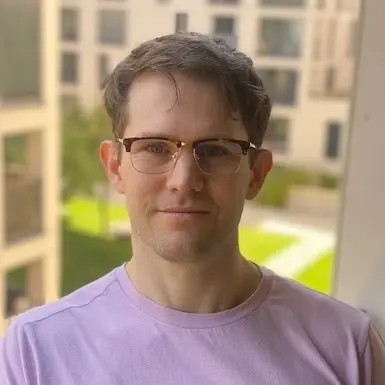
Kevin Papst
@kevinpapstToday I have to share two important updates, before the next release will be published:
- Kimai will stop supporting FTP installation immediately
- Kimai removes support for SQLite with the next release 1.14
I know that some of you will now be shocked, removing features is always a very unpopular decision. Let me say, that I am sorry about any troubles that may cause! But before you complain, these two facts were always clearly communicated:
- SQLite was NOT supported for production
- FTP installations never had a chance to get updates
I already updated the website weeks ago and nobody complained by now, so I hope that only very few users are affected. The good side: this will make time free for other features. Not only because a lot of code could be removed, but also because I answered support requests over and over again for these two topics and this will now immediately stop.
FTP installation removed
Most users will not recognize this change. After more than 1.5 years of having a somewhat broken FTP package, I decided to stop creating further packages. Several issues existed for the FTP packages, which were never solved and had no chance to be cleared out. The most critical ones being:
- No Kimai update was possible, so security issues could never be removed
- Only SQLite as database engine was supported, which had critical bugs upon deleting items
As you will read in the next chapter: SQLite support was dropped, which was a pre-requirement for the FTP installation. So the FTP package will be removed as well, but not only because of the SQLite removal, but also because it is not acceptable for me to publish a broken software package any longer. Or in other words: the FTP test failed.
If you are currently using an FTP installation of Kimai, you have several options for the future:
- Get a hoster that supports SSH. Shared hosting is usually not the best idea for Kimai, but many modern hosters offer SSH support.
- Use the Kimai Cloud, which is free for up to 5 users and supports full backups in paid plans.
Migrate from SQLite to MySQL
It was always clearly communicated that SQLite is only meant for development installations and not for production. As many support requests showed in the past, this was either not communicated good enough or simply ignored by many users. My only fear is, that there are still too many SQLite installations existing that need to be updated soon.
SERIOUSLY: be aware that you cannot upgrade to Kimai 1.14 before migrating the data from SQLite to MySQL!
For now there are three documented ways to perform that migration (see below). If you know more, please open a new discussion.
Dump with SQLite browser
The SQLite frontend DB Browser for SQLite has an export module, that generates full inserts (including column names).
- Go to
File>Export>Database to SQL file... - Choose
Select All - Select
Keep column names in INSERT INTO - Choose
Export data onlyin dropdown - Hit
Save
Manual migration
In short the steps are: create mysql database structure, export from sqlite and import into mysql:
- Use the sqlite console with its
.dumpcommand to export the data, more at https://www.sqlitetutorial.net/sqlite-dump/ - Re-Install Kimai with MySQL, so the database structure is properly setup
- Edit
.envand adjustDATABASE_URLto a MySQL URL (eg.DATABASE_URL=mysql://user:password@127.0.0.1:3306/database) - Run
bin/console kimai:install -n
- Edit
- Open the dumped SQLite file and adjust it (only leave the INSERT commands, remove everything else)
- Import the prepared file into MySQL
- You should deactivate foreign keys during the import via
SET FOREIGN_KEY_CHECKS=0;
- You should deactivate foreign keys during the import via
If you need help with the transition, I offer paid migration support.
Data migration via Ruby
You need to have an empty Kimai MySQL database first:
- edit
.envand point to a MySQL database - run the installer
bin/console kimai:install -n - copy & paste the script below (save as
Rakefile) and adjust the credentials and file location - install the required ruby gems
- run the script
rake
require 'sequel'
@old = Sequel.sqlite('/tmp/kimai.sqlite')
@new = Sequel.mysql('kimai', user: 'root', socket: '/run/mysqld/mysqld.sock')
@new.run "SET FOREIGN_KEY_CHECKS=0;"
task :default => [:migrate]
desc "assuming matching schemata, copy all records from sqlite to mysql after deleting pre-existing records in target database"
task :migrate do
@old.tables.each do |t|
if @new.tables.include?(t)
@new.run(@new[t].delete_sql); @old[t].all.each{|r| @new[t].insert(r)}; puts "#{t}: #{@new[t].count} records copied"
else
puts "no table #{t} in mysql"
end
end
end
Thanks @sixtyfive for this script, works like a charm!
Ubuntu
Update from @kosli who mentioned here that
using the above script on Ubuntu requires the packages ruby-sequel ruby-mysql2 ruby-sqlite3.
With these packages installed the script needs to be changed from Sequel.mysql to Sequel.mysql2.
Mac / Homebrew
Before you start: you need Homebrew and ruby installed!
Then copy and paste the above script into your clipboard, enter a console and
cd ~
mkdir migration
cd migration
pbpaste > Rakefile
gem install sequel
gem install mysql2 -- --with-mysql-dir=$(brew --prefix mariadb)
gem install sqlite3
Edit Rakefile and replace the second line with this:
@new = Sequel.mysql2('database', user: 'root', password: 'password', socket: '/tmp/mysql.sock')
adjust the credentials and the file location in line 1. Save & exit.
Run the script with rake and wait for a couple of seconds.
Paid migration
If all from above doesn’t work or is simply impossible for you: I do a migration for a fixed price of 100€. You sent me a SQLite file (and the Kimai version you are running) and get a MySQL dump in return, which you can import (eg. with phpmyadmin).
For 150€ you get the full service, I only need your server credentials / hoster login and you will get back a working Kimai with MySQL database and migrated data from SQLite.
 Kimai
Kimai