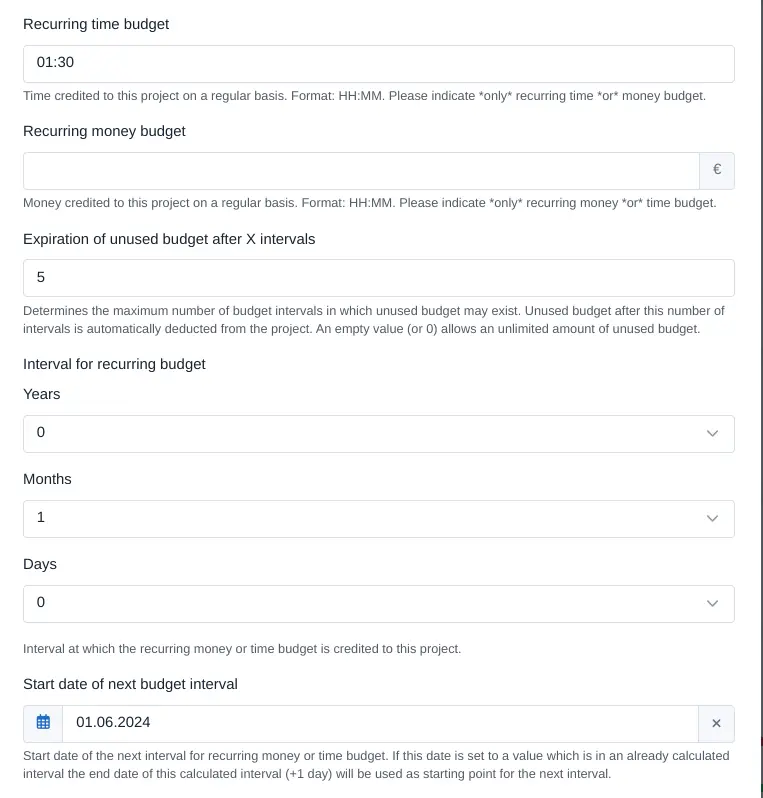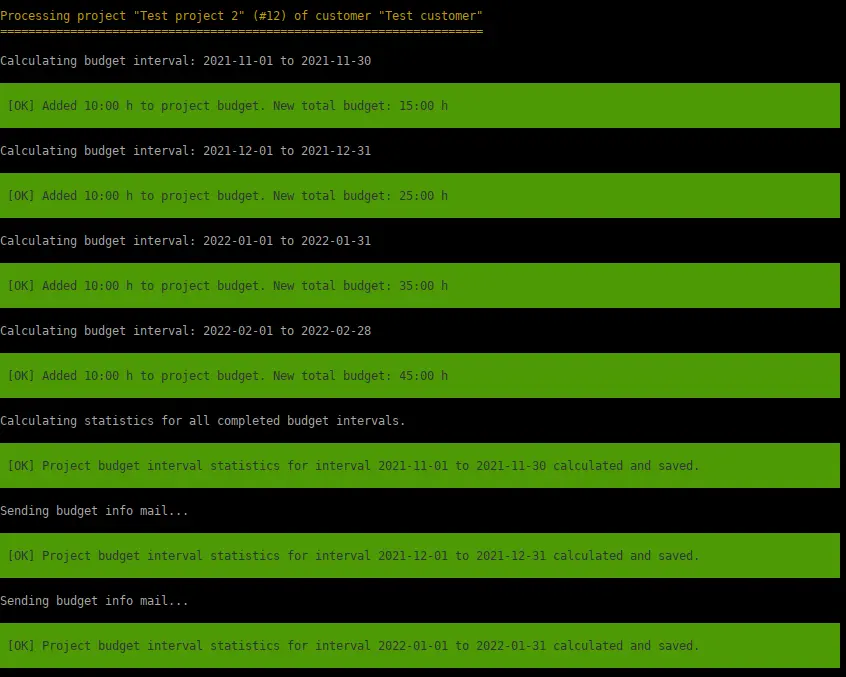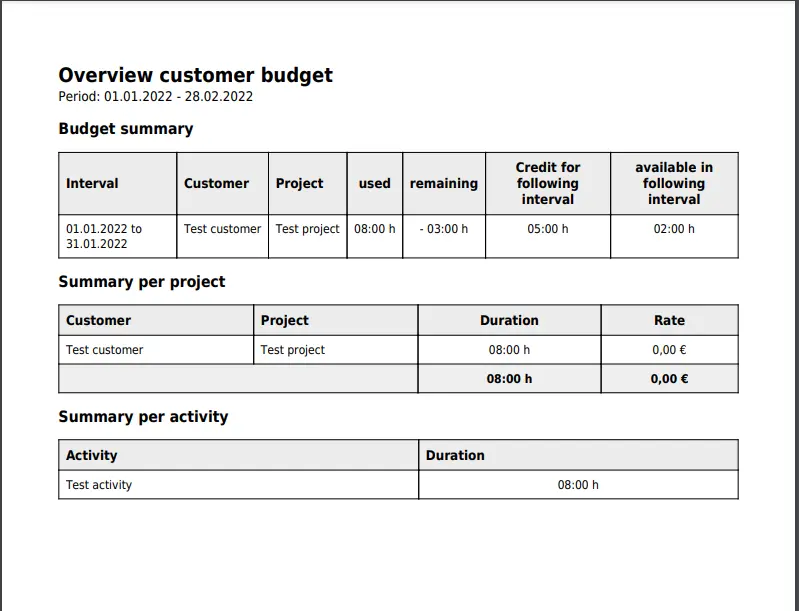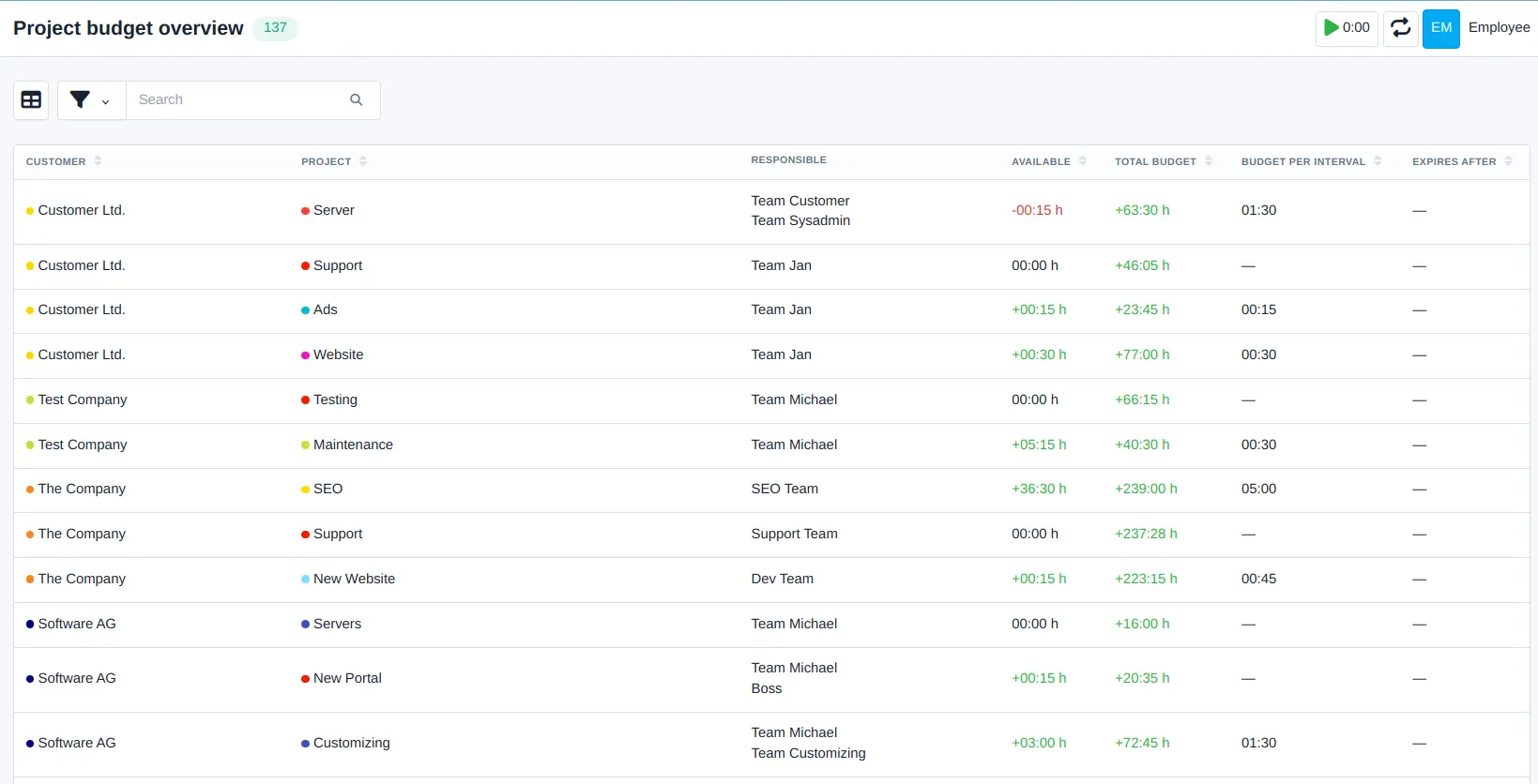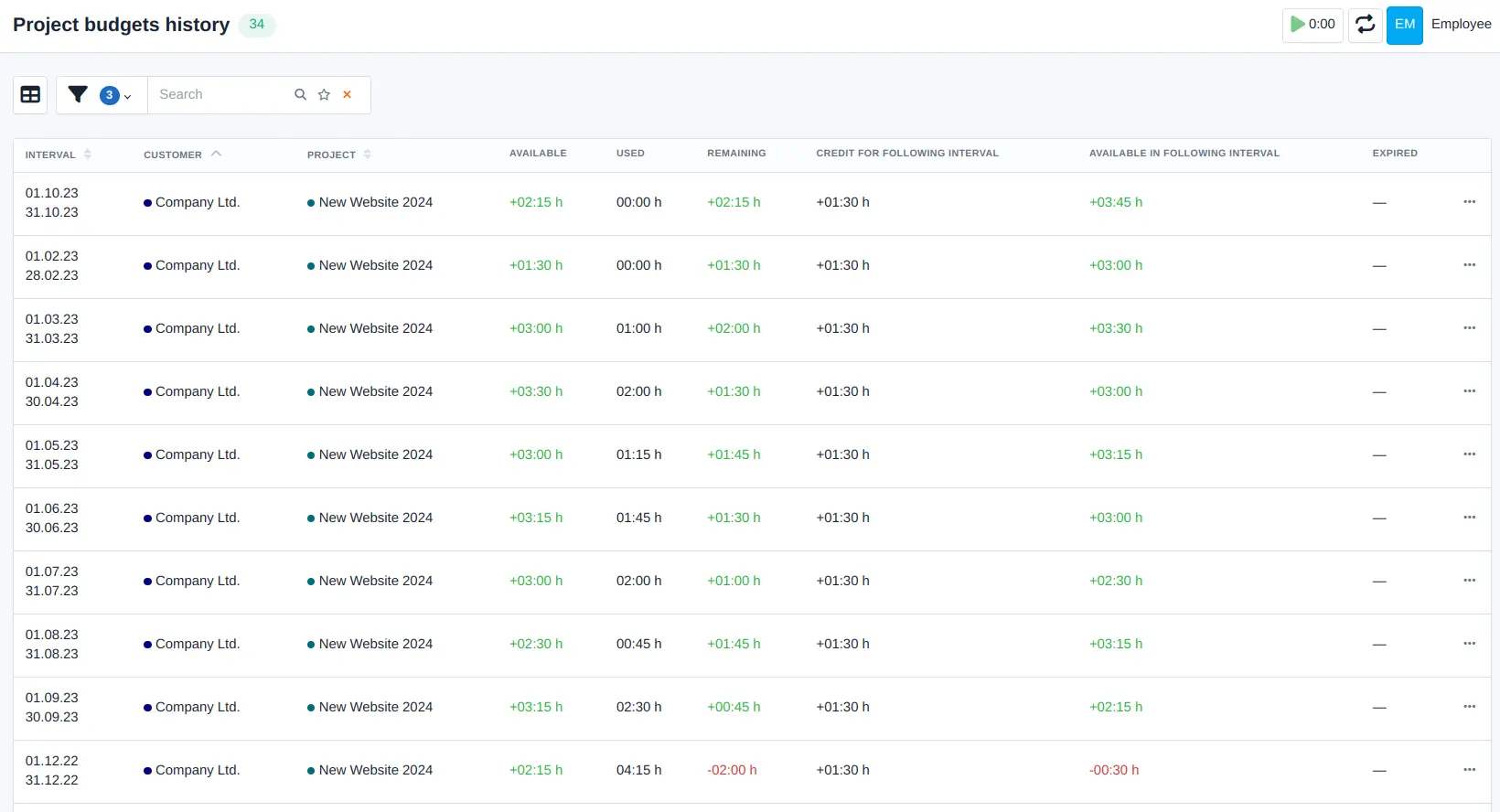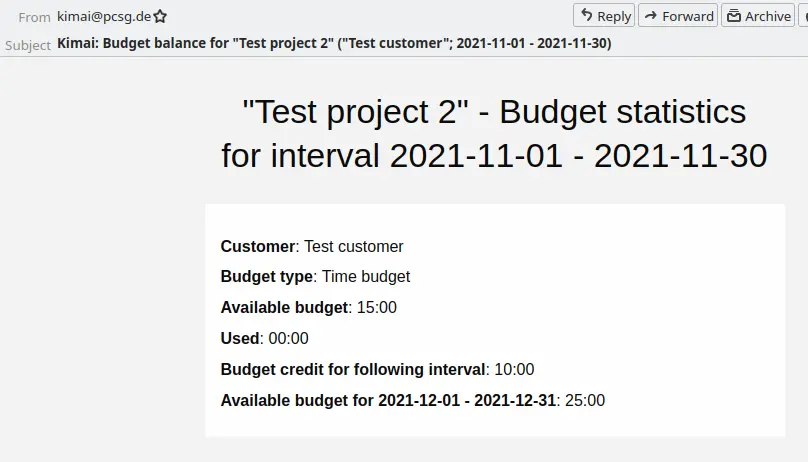Orçamentos recorrentes
Automaticamente adiciona dinheiro ou tempo aos orçamentos do seu projeto numa base recorrente com um intervalo personalizado.
PCSG - Computer & Internet Service OHG
Automatically add a recurring money or time budget to your projects with a custom interval. Set up your projects to receive a fixed amount of budget on a regular basis (e.g. 05:00 hours every month). Ideal for contracts with a regular budget bonus (e.g. maintenance agreements, SLAs etc.).
Features
- Automatic budget credits on a per-project basis (time or money)
- Custom budget interval (every month, every 90 days or whatever you desire)
- Detailed budget history view for all projects and budget intervals in the Kimai backend
- Current budget view for all projects in the Kimai backend
- Export budget summaries for specific time periods with all budget details for your documents or your customers
- Automatic budget expiration: You can now configure your projects to expire unused budget after a set amount of intervals
- Recalculate budget intervals via frontend: The budgets history view now offers the option to recalculate a budget interval directly
Requirements
- Kimai 2.20.0 or higher
- The ability to execute cronjobs on your server; this is required for executing the Kimai command that calculates project budgets on a regular basis
Usage
Setup projects for recurring budget
This plugin works on a per-project basis. Each Kimai project has to be configured individually if you want to set it up for recurring budgets.
To set up a project you do the following:
- Open the project edit window of a project.
- Either set a recurring time or money budget (field “Recurring time budget” / “Recurring money budget”).
- Set the interval for the recurring budget. This is set to 1 month by default.
- Set the start date of the next budget interval. This is usually the first day of a month.
- Save the project!
The project is now set up and is considered when the console command is executed.
Execute command
The budget addition and calculation for all projects is done via the command:
bin/console recurring-budget:calculate
- Please make sure that you set up a cronjob that executes this command on a regular basis.
- The cronjob interval depends on how your projects are set up; e.g. if all your projects get a budget on a monthly basis, then an execution interval of once per month is sufficient.
- With default settings the command considers all project budget intervals up to the execution date.
The budget calculation works in three steps:
- Fetch all projects that are due for a budget credit and credit the corresponding (time or money) budget
- Determine all completed budget intervals and calculate budget statistics
- Send out a budget overview email for every project with the current budget statistics
The command comes with a set of special parameters that let you restrict execution to a specific project or time period or lets you recalculate previous budget intervals (e.g. after you adjusted some timesheet entries for a project).
The full parameter list can be seen with:
bin/console recurring-budget:calculate --help
Budget overview
This plugin provides two new overview tables in the Kimai main menu.
- Project budgets
Lists all projects with their currently available (time or money) budgets and total budgets. It also shows the budget credited for each budget interval.
In the “responsible” column you can see the name of the user who is the team lead of the team that is assigned to the project. Currently, it only reads the team lead of the first team in the list.
This view is ideal for companies with multiple projects and project leads. It easily shows where the budget is positive and additional work may need to be done.
- Project budgets history
Lists all completed budget intervals and shows statistics for each of them. Here you can track the history of budget credits, how much of a project budget was used and how much was remaining for each interval.
Export recurring budget details
This plugin extends the Kimai export functionality with two views.
In the “Export” menu you have the new “Customer budget” dropdown. Here you have two options:
- PDF - Complete
- PDF - Without rates
Both options create an export view with three budget summary blocks for the selected export period:
- Budget summary - Shows all budget intervals as in the “Project budgets history” view (see above).
- Summery per project - Lists amount of time (and rates in “Complete” view) worked per project
- Summary per activity - Lists amount of time worked per activity
This is intended for your internal documents or as information for you customers.
Support
If you require support for the usage or setup of this plugin or find any bugs please contact support@pcsg.de!
Compatibilidade
A tabela a seguir contém uma comparação entre o plug-in e a versão mínima exigida pelo Kimai.
| Versão do pacote | Versão mínima do Kimai |
|---|---|
| 2.0.0 | 2.20.0 |
Instalação
Copiar os arquivos
Extract the ZIP file and upload the included directory and all files to your Kimai installation to the new directory:
var/plugins/RecurringBudgetBundle/The file structure needs to look like this afterwards:
var/plugins/
├── RecurringBudgetBundle
│ ├── RecurringBudgetBundle.php
| └ ... more files and directories follow here ...Limpar o cache
After uploading the files, Kimai needs to know about the new plugin. It will be found once the cache was re-built. Call these commands from the Kimai directory:
How to reload Kimai cache
bin/console kimai:reload --env=prod
It is not advised, but in case the above command fails you could try:
rm -r var/cache/prod/*
You might have to set file permissions afterwards:
Adjust file permission
You have to allow PHP (your webserver process) to write to var/ and it subdirectories.
Here is an example for Debian/Ubuntu, to be executed inside the Kimai directory:
chown -R :www-data .
chmod -R g+r .
chmod -R g+rw var/
You might not need these commands in a shared-hosting environment.
And you probably need to prefix them with sudo and/or the group might be called different from www-data.
Criar um novo banco de dados
Run the following command:
bin/console kimai:bundle:recurringbudget:installThis will create the required database tables and update them to the latest version.
If you see an error like There are no commands defined in the "kimai:bundle:XYZ" namespace.,
then either the directory has a wrong name (must be var/plugins/RecurringBudgetBundle/) or you forgot to clear the cache (look above).
Atualizações
Updating the plugin works exactly like the installation:
- Delete the directory
var/plugins/RecurringBudgetBundle/ -
Execute all installation steps again:
- Copiar os arquivos
- Limpar o cache
- Update database with
bin/console kimai:bundle:recurringbudget:install
 Kimai
Kimai