Calendar
Manage your timesheet records in a calendar view
Kimai provides a calendar view, which allows management of your timesheet entries in a calendar format, where you can choose between a monthly, weekly and daily view.
Editing timesheets
- By clicking an existing timesheet in the calendar, you open the “edit timesheet” form
- By selecting and then moving the entry on the calendar, you can shift the time of the entry. So you can easily change
beginandend, without changing theduration(seeDrag & Drop) - By clicking the handle at the bottom of an existing record and then dragging it to another time (
endanddurationwill be changed)
Creating timesheets
There are a couple of ways you can create a new timesheet record in the calendar view:
- By clicking into the calendar you open a “create timesheet” form for a running entry with the correct day pre-selected (month, week and day view)
- When you click and drag the selection, you open a “create timesheet” form for a completed timesheet (week and day view)
- Drag & drop existing entries (like recent activities) from the left side into the calendar (month, week and day view)
Delete a timesheet
You can remove every timesheet record by drag & drop onto the “Delete” button:
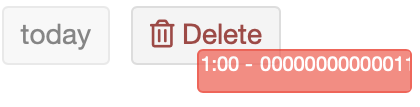
Switching user
Since version 1.20 you can switch the account whose data is displayed, if your user owns the permission view_other_timesheet.
If you are able to switch the account, if depends on the following permissions if you can manipulate records:
- edit existing records:
edit_other_timesheet - create new records:
create_other_timesheet - delete user records:
delete_other_timesheet
The recent activities drag & drop is also switched to the account currently displayed.
Calendar configurations
The look and feel of the calendar can be customized via System > Settings.
User preferences
A user can change the initial view for the calendar, see user preferences.